Sales History Adjustment helps the user to create the Sales History Adjustment by copying the sales history entries from an item to another item. This is especially useful when a new item is introduced, and the sales data of a similar item is used to simulate the sales of the new item. This functionality will ease up the process of creating Sales History Adjustment for the new item.
To copy Sales History from item
- Click the
 icon, enter Replen. Sales Hist. Adj., and select the relevant link.
icon, enter Replen. Sales Hist. Adj., and select the relevant link. - Click Add & Copy - Copy from Item to open the Copy Sales History from Item report.
- Fill in the Start Date and End Date of the sales history to be copied.
- Select the Overwrite Existing check box to replace any existing Sales History Adjustments.
- Fill in the Item No. field on the Copy from... FastTab.
- Fill in the Location Code Filter to only copy the Sales History and create the Sales History Adjustment on the filtered locations.
- Select the Consider Sales History Adjustment of the source item check box, if needed.
- Fill in the Item No. on the Copy to... FastTab.
- Change the Factor field, if needed. Default is 1,00.
- Change the Rounding Precision field, if needed. The Sales History Adjustment quantity will be rounded to the nearest digit according to the entered precision.
- Clear the Exclude Warehouse check box, if needed. Default is a selected box.
- Click OK.
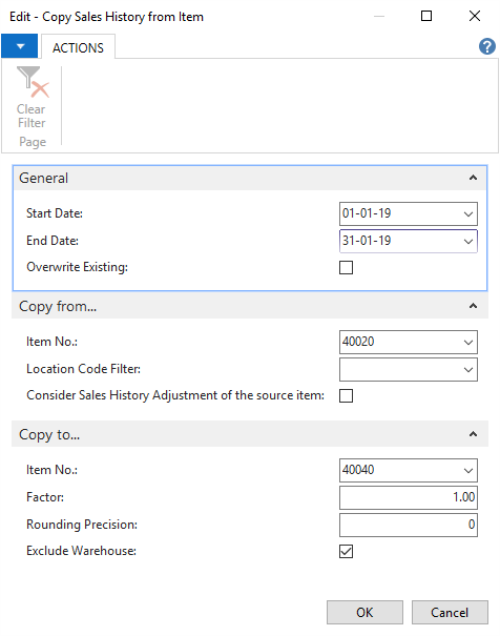
Note: For items with Variant Framework, both the source and destination items must have the same Variant Framework Code.
See Also
How to: Copy Sales History from Location
Calculation Type – Average Usage